Click here for the general QUICK START GUIDE from IAMconnected
To create an account you need:
A smartphone is required to set up MFA (Multi Factor Authentication).
Go to the website: https://binnenhavengeld.pcs.portbase.com/
Do you already have an Inland Port Dues account? Then use the email you have used to log in so far.
(accept the Portbase and IAMconnected conditions)
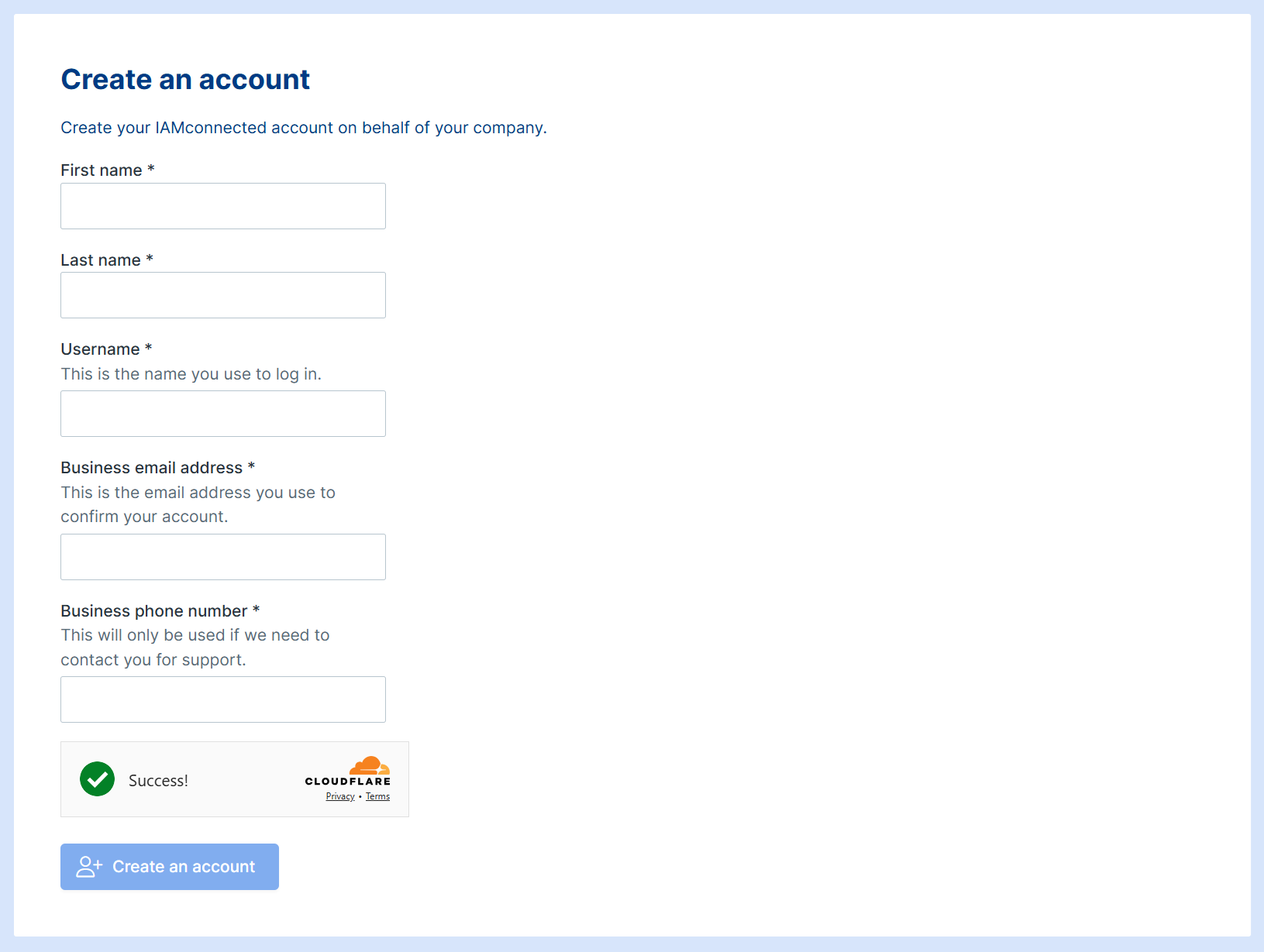
Watch the video or follow the steps below.
Multi Factor Authentication provides a more secure method for logging in. In addition to a username and password, you also enter a 6-digit code. This code is generated by an app on your smartphone.
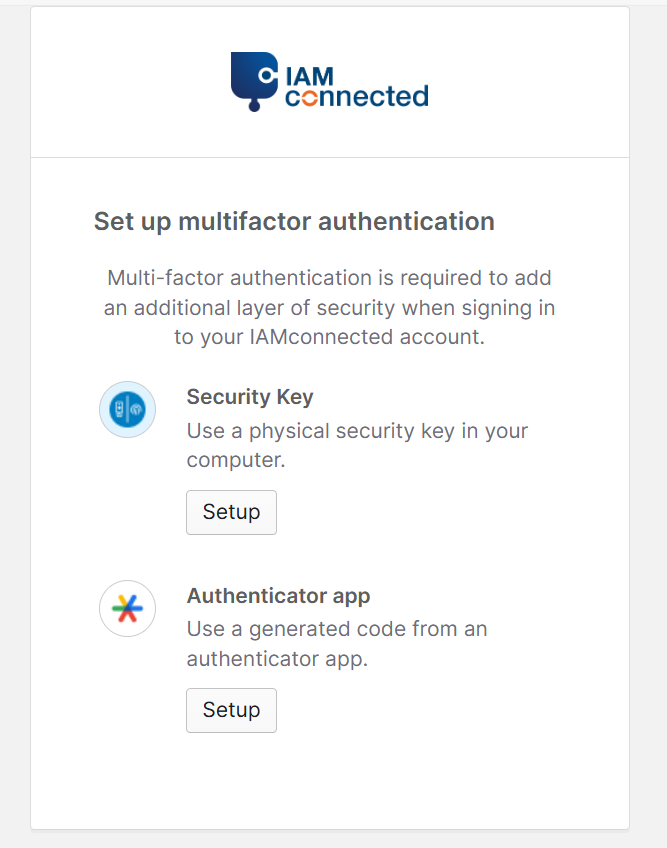
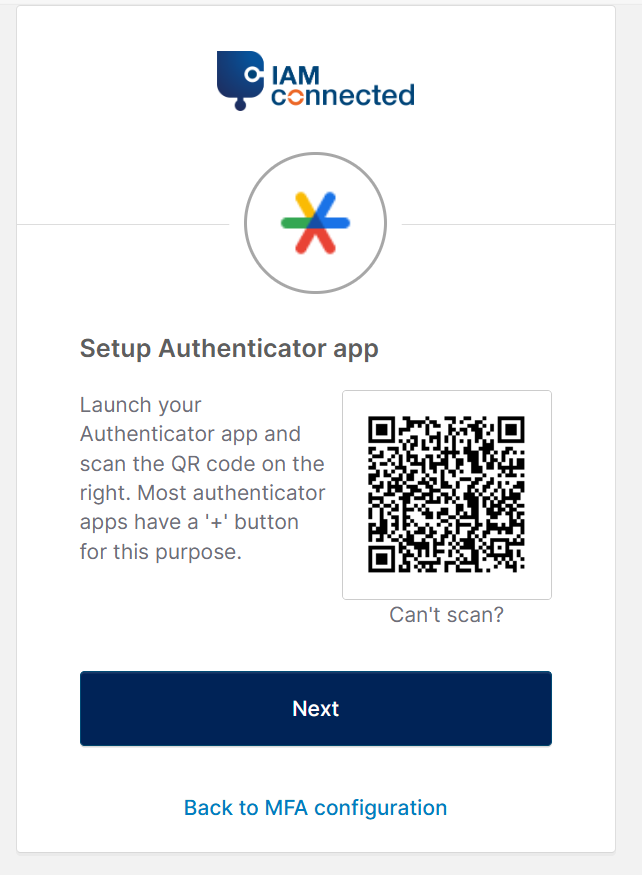
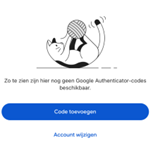
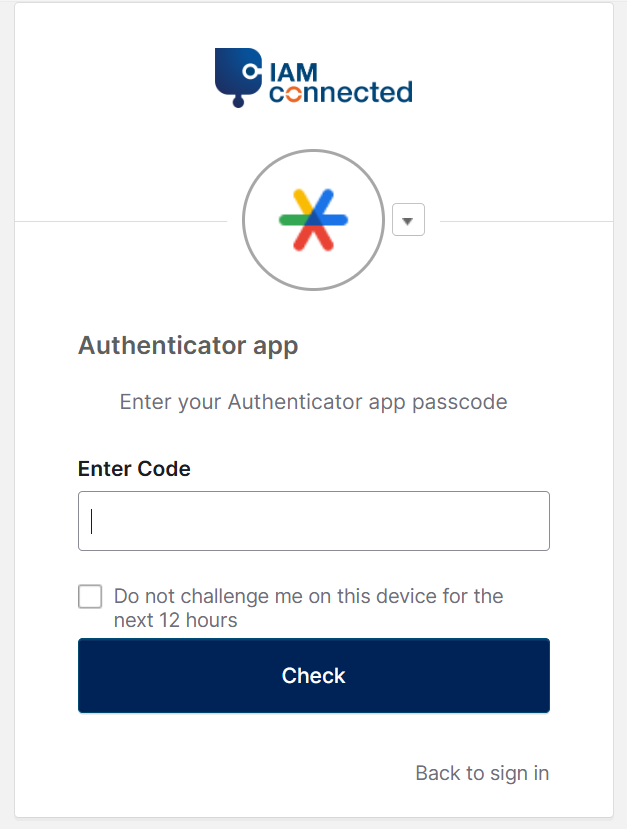
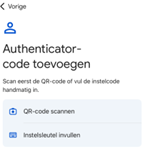
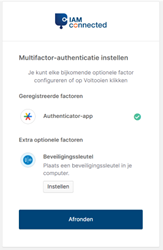
Go to https://binnenhavengeld.pcs.portbase.com/. Click on “Log in with IAMconnected” and fill in your username and password.
Please note! Use the same username (and not your email address) while creating your account. You can find this in your activation email.
Open your authenticator app on your phone and find the code that belongs to your IAMconnected account. This code changes every 30 seconds. Click on “check”.
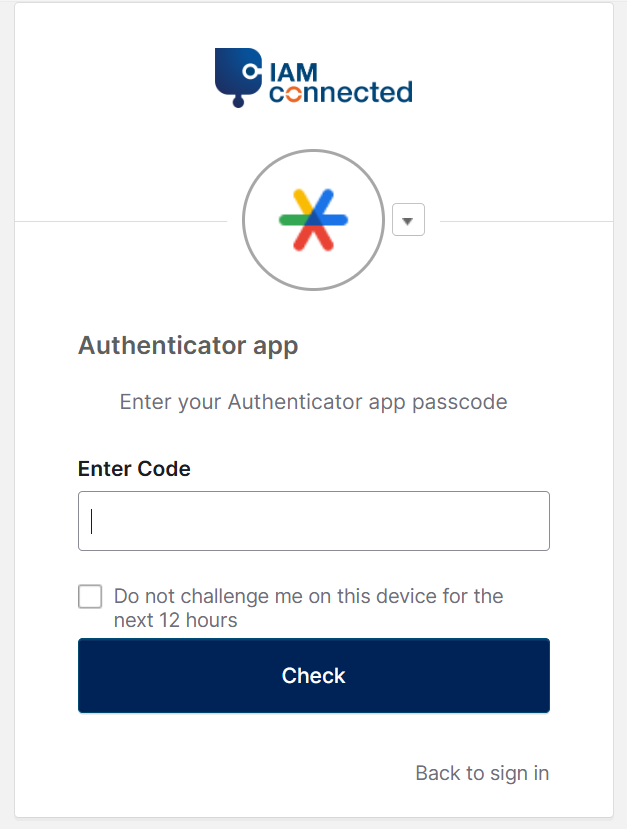
You will be logged into the Inland Port Dues application.
Go to https://www.iamconnected.eu and log in to your account. Click on “Profile” in the blue bar. At the top right you will find “Change password”.
Enter your current password and your new password twice. Then click on “Change password”.
Go to https://www.iamconnected.eu and click on ‘Need help logging in’ on the login screen and select ‘Forgot password’. Enter your username or e-mail address and click on ‘reset via e-mail’. Check your inbox for the e-mail generated by the system and follow the instructions.
Do you still have your old phone? Then you can set up MFA on your new phone via these two options.
Option 1: Log in with your old phone and go to Profile. Click on ‘Reset’ below MFA. Now you can log in again to set up MFA with your new phone.
Option 2: If you have codes for multiple applications, you can also transfer all codes to your new phone at once. For Google Authenticator, this works as follows:
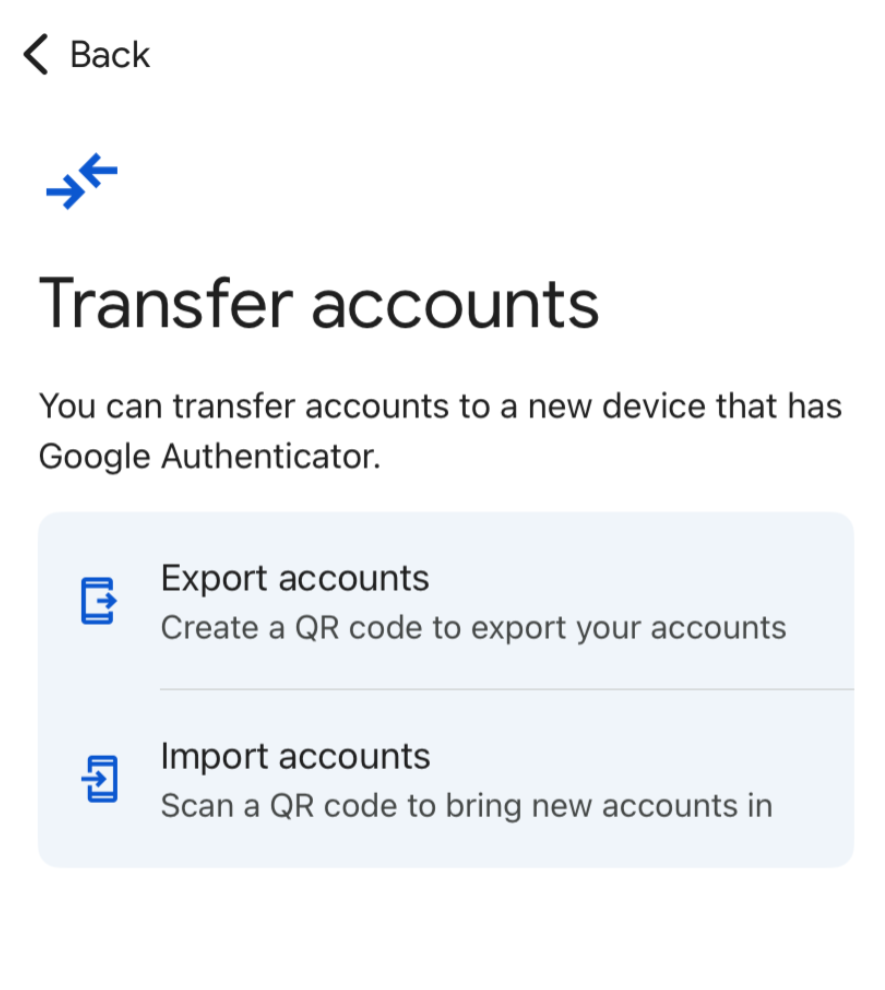
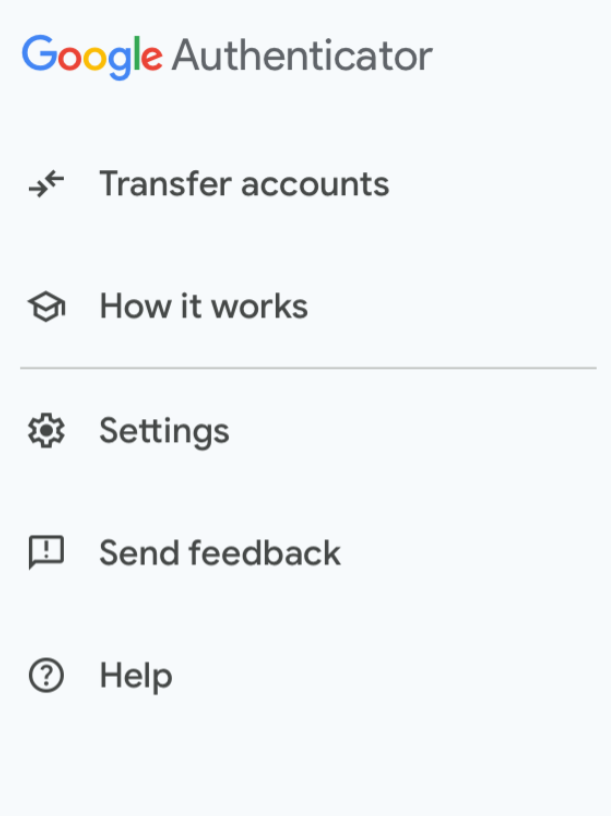
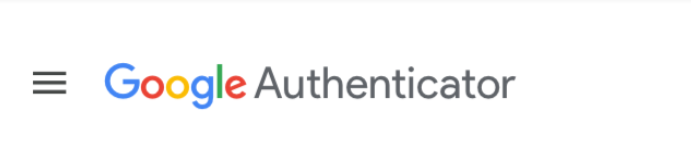
If you no longer have your old phone, please contact Portbase Customer Service on 088 – 625 25 25 or customerservice@portbase.com.
We advise you not to change your email. Inland Port Dues recognizes your account based on your email.
If you still want to change your email, you must also inform the Inland Port Dues team (see Inland Port Dues | Port of Rotterdam for contact details).
You can change your email at IAMconnected as follows. Go to https://www.iamconnected.eu and log in to your account. Click on “Profile” in the blue bar. You can change your email at the bottom left.
To use other Portbase (PCS) services, your account must be linked to an organisation. This proces is described in this Quick Start Guide.
Go to https://www.iamconnected.eu and log in to your account. Click on “Profile” in the blue bar. In the middle of the page you will find the “Deactivate” button.
