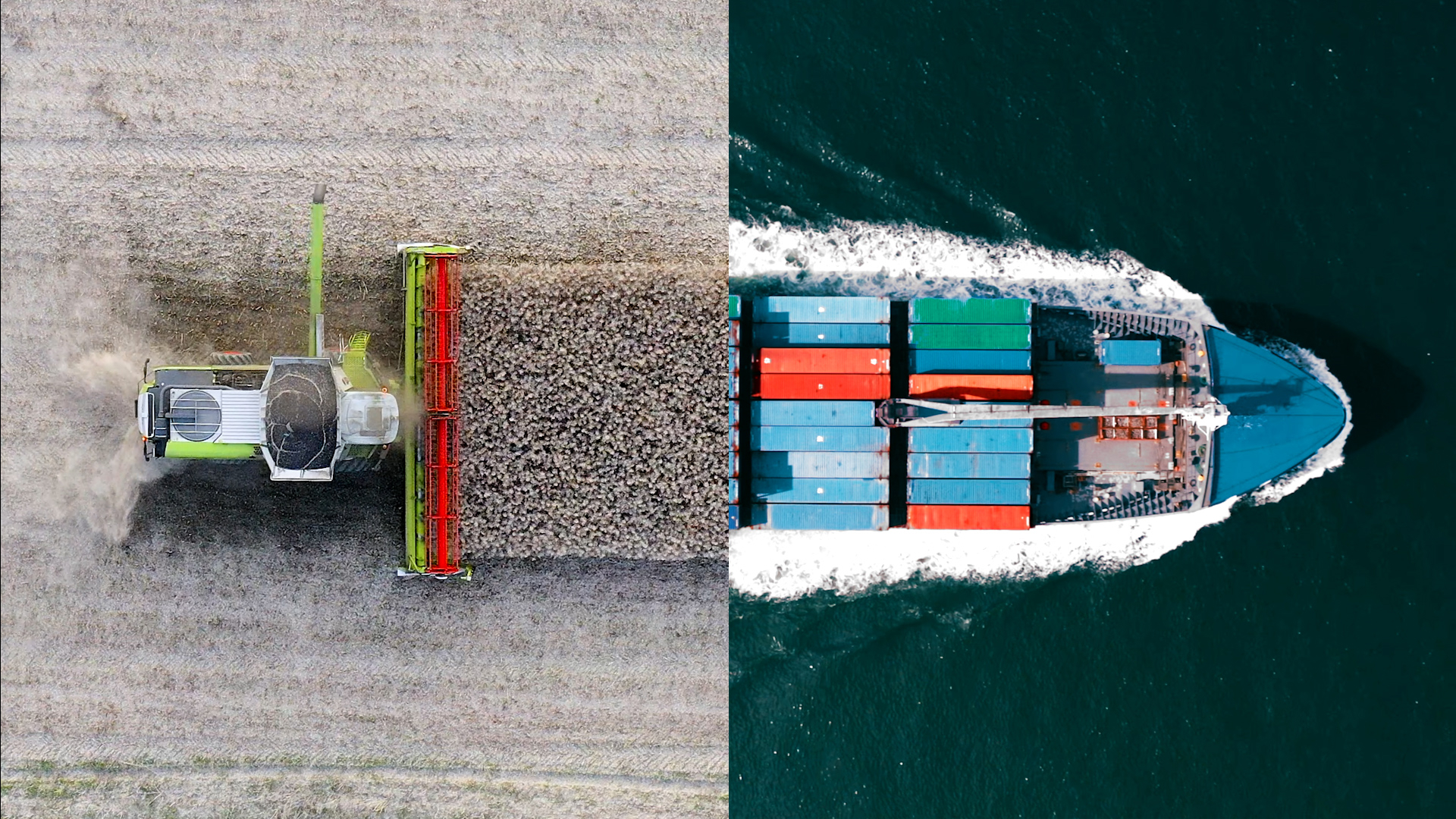Link to: New at Portbase
New at Portbase
All information to get started in the PCS (Port Community System).
Link to: Working with the Portbase-services
Learning Portbase-services
Watch the instructional videos, manuals and frequently asked questions.
Follow a manual added link
For developers
Visit the developers portal for message specifications for Portbase services.
Link to: Availability PCS
Availability PCS
Insight into possible malfunctions, working method in case of malfunctions and backup procedures.