1. Subscription
€10
Monthly fee
How do I declare transhipment cargo with a destination within the EU?
For cargo destined for transhipment (transhipment) and a final destination within the EU, the following instruction applies:
How do I request the cargo opening and closing and the ETA/ETD from APMII?
As an inland operator, you can request the cargo opening and closing and the ETA/ETD from APMII by manually linking a handling to a seagoing vessel. This can be done by entering the seagoing vessel that is carrying the container in the prenotification in the field below.
Please note! If there is a change to the seagoing vessel that is carrying your container, it will not be automatically updated! You must make this change manually yourself, otherwise incorrect information will be displayed for the relevant prenotification. You can change the seagoing vessel by clicking on the handling to expand it and entering the correct seagoing vessel in the relevant field.
However, for Secure Chain containers, the seagoing vessel is automatically added to the prenotification, as this information is included in the Secure Chain file.


How do I request the cargo opening and closing and the ETA/ETD from APMII?
As an inland operator, you can request the cargo opening and closing and the ETA/ETD from APMII by manually linking a handling to a seagoing vessel. This can be done by entering the seagoing vessel that is carrying the container in the prenotification in the field below.
Please note! If there is a change to the seagoing vessel that is carrying your container, it will not be automatically updated! You must make this change manually yourself, otherwise incorrect information will be displayed for the relevant prenotification. You can change the seagoing vessel by clicking on the handling to expand it and entering the correct seagoing vessel in the relevant field.
However, for Secure Chain containers, the seagoing vessel is automatically added to the prenotification, as this information is included in the Secure Chain file.


How do I request the cargo opening and closing and the ETA/ETD from APMII?
As an inland operator, you can request the cargo opening and closing and the ETA/ETD from APMII by manually linking a handling to a seagoing vessel. This can be done by entering the seagoing vessel that is carrying the container in the prenotification in the field below.
Please note! If there is a change to the seagoing vessel that is carrying your container, it will not be automatically updated! You must make this change manually yourself, otherwise incorrect information will be displayed for the relevant prenotification. You can change the seagoing vessel by clicking on 'Details' to the right of your prenotification and then clicking on 'Edit' at the top right of the screen.
However, for Secure Chain containers, the seagoing vessel is automatically added to the prenotification, as this information is included in the Secure Chain file.


What additional data has RWG started sharing via HCN Barge in 2024?
RWG has started sharing the additional data below via HCN Barge in 2024. The data is shared as soon as it is available to the terminal.
The additional RWG data is displayed at several locations within HCN Barge.




What additional data has RWG started sharing via HCN Rail in 2024?
RWG has started sharing the additional data below via HCN Rail in 2024. The data is shared as soon as it is available to the terminal.
The additional RWG data is displayed at several locations within HCN Rail.





* Please note! RWG states the following regarding the EDT: ''While RWG makes every effort to ensure that the Expected Discharge Time (“ETD”) is accurate and up to date, the ETD is an indication only. RWG is not responsible or liable for any errors, inaccuracies or omissions or for the consequences of the use of the ETD. The ETD is provided in its actual state, without guarantee of its completeness, accuracy and timeliness. Use of the ETD is at your own risk and RWG accepts no liability whatsoever in connection with such use.”
What additional data has RWG started sharing via HCN Road in 2024?
RWG has started sharing the additional data below via HCN Road in 2024. The data is shared as soon as it is available to the terminal.
The additional RWG data is displayed at several locations within HCN Road.





* Please note! RWG states the following regarding the EDT: "“While RWG makes every effort to ensure that the Expected Discharge Time (“ETD”) is accurate and up to date, the ETD is an indication only. RWG is not responsible or liable for any errors, inaccuracies or omissions or for the consequences of the use of the ETD. The ETD is provided in its actual state, without guarantee of its completeness, accuracy and timeliness. Use of the ETD is at your own risk and RWG accepts no liability whatsoever in connection with such use.”
Where can I find the release v2 code
You will find the release code (V2 code) at the top of the declaration. This code is also in the 'Timeline'
The release code is only visible once the NVWA has released the GGB. You will need this code to complete the import declaration.
Can I also file GGB declaration for airfreight shipments
Yes, Declaration Food and Consumer Products is suitable for inbound shipments by sea and air.
In the ‘Mode of Transport’ field under ‘Mode of Transport for Border', select 'Air Transport'. Also enter the flight number in the 'Name' field.
How do I change the organisation details (e.g. EORI number and address) and contact details (e.g. e-mail address and phone number) that are sent with the declaration?
Your organisation details and contact details are sent to the NVWA with every declaration. This information can be edited.
1. Go to the main screen
2. Select settings at the top right
3. Go to 'Organisation configuration'
4. After you have made your changes, select ‘Save’
The NVWA currently accepts only one contact address per organisation. Use a central e-mail address if multiple individuals need access.
Is it possible to copy a declaration from the old service to the new/updated service?
By using the 'Sync' button at the bottom right of the main screen of the old service, the declaration can be copied to the new/updated service.
All declarations from September 2023 onwards are in both the old and the new/updated service.
In exceptional cases, there may be unknown punctuation marks in the updated service. This can be resolved by syncing again.
Is it possible to declare phytosanitary products or live animals (GGB-A) in the service?
No, it is not possible to submit a declaration for this type of cargo in the service Declaration Food and Consumer Products.
Can I automatically notify my carrier for inspections at RIT?
Yes. An email notification can be activated for cargo agents in the Inspection Portal: “customs physical inspection in external warehouse”. This is essentially the same email as 'inspection notified', but only for physical checks. Specifically for customs inspections in the external customs warehouse (“Fyco – DCL”), a timely assignment to the carrier for transport to the DCL can significantly shorten the lead time.
NB! This method only applies to physical checks in the introduction process, known in the Inspection Portal as “Fyco - DCL”. The method does not work for outgoing cargo and not for inspections by other inspection bodies.
Step 1: Coordinate transport order procedure
As a loading agent you can have this email notification sent to your carrier (e.g. Maasvlakte Transport). As soon as customs announces a physical inspection, an email will be sent directly to the carrier from now on. In consultation with your carrier, you can regard these emails as an order for transport, so that the carrier can immediately schedule the container for transport.
Step 2: Set up email communications
This step should only set up 1 user from your organization.


From now on, your carrier will receive e-mail messages if your cargo has been selected for customs physical inspection in the external warehouse.
AES – should the REN MRN be mentioned on the export manifest?
Yes, the REN MRN-number should be mentioned on the export manifest. Under 'Document Type' you can select 'REN - Re-export Notification' and specify the corresponding MRN number from the Transhipment service.
Where can I retrieve my billing statement?
Follow the steps below to retrieve your billing statement:
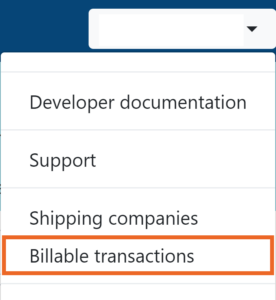
Where can I retrieve my billing statement?
Follow the steps below to retrieve your billing statement:

Is it possible to only see my Loading or my Discharge containers?
By clicking on 'Loading' or 'Discharge' or the 'Visit voyage ID' (on the right of the screen, see screenshot) you have the possibility to see handlings for loading or discharging only. The filter is activated when the word ‘Loading’ or ‘Discharge’ is highlighted in orange. This filter is will stay activated when navigating through visits and also across sessions. So, if you don't see a container make sure you have selected the right filter.
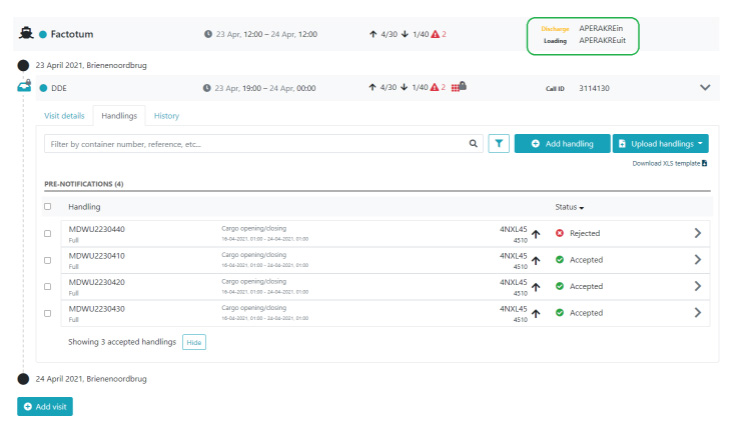
What are a commercial window, cargo opening, and cargo closing?
Commercial Window: time span within which a container may be collected from the terminal/depot.
By specifying the expected collection time of the means of transport (ETA) in the status request or pre-notification, the terminal/depot will communicate the specific date and time information in response. For containers to be collected, this is listed as the Commercial Window. If the ETA falls outside the time specified in the commercial window, the button next to Commercial Release will turn red in the pre-notification.
For containers that are to be delivered, this is listed as Cargo Opening/Closing. If the ETA falls before the Cargo Opening or after the Cargo Closing, the button next to Cargo Opening will turn red in the pre-notification.
See which terminals support this functionality here.
Should you encounter any issues regarding the Commercial Window or Cargo Opening/Closing in relation to your intended transport planning, then please contact the client of your transport order.
How do I set up an e-mail notification for stowage data as a shipping agent?
Shipping agents can be automatically informed when terminal operators have updated stowage data in Unloading information.
For this, however, an e-mail notification must be set in Notification Ship.
From now on you will immediately receive an e-mail if the terminal operator has entered a change.
Can I also subscribe to a booking number via the web screens?
It is also possible to subscribe to a booking number via the web screen:
From now on, changes to the export shipment(s) with this booking number will be sent to the terminal system via the EDI message 'Export shipment information'.
What does the ‘blue orb’ means in the rotation overview?
This means that the terminal has changed something in a visit. For example, that the visit has been accepted.
The blue orb for a visit disappears (for everyone) when someone presses the 'Acknowledge update' button.
For the rotation and visits when viewing a rotation:
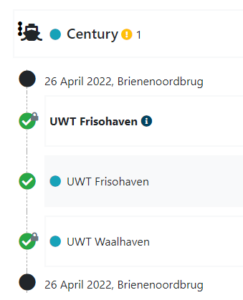
What does the ‘blue orb’ means in the rotation overview?
This means that the terminal has changed something during a visit. For example, that the visit has been accepted.
The blue orb for a visit disappears (for everyone) when someone presses the ‘Acknowledge update’ button.
For the rotation and visits when viewing a rotation:
When all changed visits are acknowledged, the blue orb for the rotation will also disappear automatically.
What are time table slots?
These are slots in the railway timetable, whereby it is determined in advance at which times of the week a particular rail operator will visit which terminal. These are put in HNC by the terminal and used by the rail operator when they request a visit in HNC.
How can I reuse my original pre-notification?
From 1 July 2022, the price of the service Hinterland Container Notification (HCN) will be:
€10
Monthly fee
€0.35
Per pre-notification of a full container
Status requests, updates and empty containers
This is because, within HCN, each prenotification is given a unique label that Portbase uses to identify the transaction. You can change, cancel and resubmit this prenotification with its unique label at any time without restrictions. As long as you continue to use the same original prenotification, you will only pay a single transaction fee of €0.35*.
Example: You cancel the original prenotification (unique label A) and then start a completely new second prenotification (unique label B) for the same container. There are then two unique labels and two transactions fees of €0.35. So wherever possible, use the original prenotification and avoid unnecessary costs!
*Exceptions
Portbase is working on a solution to enable updates to prenotifications. This will allow you to avoid unnecessary transactions. We will inform you as soon as this solution is available.
Which terminal supports which HCN functionality?
View the support per modality below.
An equipment from the loading list is missing on the manifest –what is the cause and how should I resolve this?
Possible, the equipment and booking number is already present on another manifest. If your manifest is created via EDI, you are able to find this other manifest.
In the upper right corner go the ‘History’. To find out what happened you can search on: Equipment, booking number or the word ‘duplicate’ / 'duplicaat'. The word ‘duplicate’ indicates the equipment and booking number is not added to the manifest because it is already present on another manifest.
Via the information under ‘History’ you are able to find the cargadoor, Call Reference Number and terminal. With this information you are able to remove the equipment (yourself) from the other manifest.
Is it possible to specify a Container Operator when manually creating a manifest?
The option to include the ‘Container operator’ is not present when manually creating a manifest. This information is not needed by Customs.
To create multiple manifests for one Call Reference Number (CRN), we advise to use different Voyage numbers.
Why does the status of my manifest change from ‘Accepted’ to ‘Document changed’?
There are two reasons why the status of a manifest changes from ‘Accepted’ to ‘Document changed’.
In the manifest at the upper right corner under ‘History’, you can find the cause of the change.
You can send a new version of the manifest, be aware that this could result in a fine when the deadline of 1 working day is exceeded.
Can a sent manifest be deleted/cancelled?
A sent manifest cannot be deleted without informing customs. However you can cancel the manifest towards customs. To cancel the manifest, delete all equipments and then resend the manifest. Please note: the manifest must be completely empty and have been previously accepted by customs.
What is the difference between ‘Not loaded’ and ‘Extra equipments loaded’?
The 'Not loaded' tab shows which equipments are already on the manifest, but for which no Loading Confirmation from the terminal has yet been received. The ‘Extra equipments loaded’ list shows equipments for which a loading confirmation has been received, but which are not yet on the manifest.If you are convinced that these equipments also belong on the manifest, you will need to add them to the manifest manually. The equipments will disappear from the list of 'Extra equipments loaded' after they are added. If equipments are incorrectly listed under 'Extra equipments loaded', you do not need to do anything.
How do I delete or cancel a manifest entirely?
It is not possible to delete a manifest from the service, the manifest will remain visible. There is the possibility to remove the manifest from the 'Urgent' tab. Select the 3 vertical dots (kebab menu) in the screen ‘Manifest Overview’. After confirmation, the manifest will only be visible in the ‘All manifest’ tab.
While deleting a manifest from the service is not possble, there is the option to cancel the manifest towards Customs. If the manifest has already been sent to customs, an empty manifest can be sent to customs to cancel it. Leaving 1 dummy equipment in the manifest is not needed.
Our advise is to empty the manifest, by deleting all the equipments, if the manifest is incorrect and not send to Customs. This prevents the manifest from being send accidently.
How can my customer know if an equipment has been manifested?
The customer cannot see if an equipment has been manifested. This issue has been noted by Portbase and will be addressed in 2022.
How can transshipments be retrieved and linked?
Transshipments are automatically linked directly from the import manifest (ATO). Even if the ATO is later changed, this information is retrieved directly in the service.
It is not possible to look up ATO data or link transshipments manually. If the transshipment is not found, we advise you to check if the shipment has the status ‘sea in/sea out' on the import manifest.
We advise you to send the manifest if a transshipment is not linked correctly. If this status is incorrect and updated after the manifest is send to customs, the manifest will automatically appear in the "Urgent" tab in the manifest overview. The manifest should be send again.
Is it possible to download the loading list or manifest data?
Click on the 3 vertical dots on the right hand side of the screen under 'Send Manifest' in the load details screen. In the dropdown menu, select 'Download cargo list'. The download will start automatically. The Excel sheet contains the same data as the load details screen.
Is it possible to upload multiple equipments?
Several equipments can be added at the same time by means of an Excel upload. A template is required for this process. Click on the 3 vertical dots in a manifest and select 'Upload equipment'. In the screen that opens you can download the template under 'this template'. Fill the template with information and drag it to the upload box, or browse to the location of the saved template. If any errors are found, you will see a warning immediately.
Import Status gets a new look by 19-8-2021
Import Status has been redesigned with a new look and feel. There is no longer a difference between the shipment and the container overview.
The functionality and the provided status information remains the same.
Do you have a subscription to Cargo Controller, you will now find import status directly in your Cargo Controller overview.
Below are examples of the new and the old look and feel.
New overview, for containers and of (ferry)shipments
Old overview for ferry shipments
Old overview for containers

What are the advantages of ordering via Port Visit?
Will we receive order confirmations through e-mail?
The status overview in PCS serves as the primary state of the order. When a different time gets confirmed the HCC/HOC will call you. Because of this feature we strive to keep the number of e-mails to a minimum. We will reexamine the need for email notifications during the evaluation with agents and services providers.
In Amsterdam e-mail notifications will continue to be sent.
Can I order services through a phone call?
Yes, this is only possible when the Port Visit system (desktop or mobile version) is unavailable. I.e in case of an error.
Which movements can I order via Port Visit?
Movements from berth to berth and movements from berth to exit point. At a later stage you can also order movements from pilot station to berth.
I can’t find what I am looking for with the search bar.
Using the search bar? Use at least three characters to start a search. Note that the dashboard shows only status requests and/or prenotifications with an ETA from 00:00h today to one year in the future. If you are looking for a status request or prenotification from further in the past, please click on 'Search older results' at the bottom of the page.
Click here for more information about the search function.
Can the minimum call size be modified?
The minimum call size check in HCN Barge applies to calls at ECT Delta/Euromax and RWG. These terminals can amend the minimum call size per visit. However, this will only be permitted in very exceptional cases.
Please contact ECT CAL or RWG Berthplanning to request an amendment.
Where can I find the status ‘Document confirm (awaiting original)’?
For veterinary cargo via ferry operators, the NVWA allows document control (D-control) to be performed based on a copy of your certificate. Your GGB declaration will then be given the status ‘Document confirm (awaiting original)’ also known as a 'provisional D-compliant'.
You can leave the ferry terminal after demonstrating to Customs that your shipment has the status 'Document Provisionally Compliant'.
You can demonstrate this status in two ways:
1) By using the print function (PDF)
2) By means of an e-mail notification
Where can I find the history of the message exchange between my organisation and the terminal?
If you want to view the message exchange that has taken place between your organisation and the terminal for a particular handling, click on 'Details' to the right of the handling in question. In the screen that now opens, you will see the 'History' tab in the upper left corner, next to the 'Details tab. Here you can see all the messaging that has taken place.
How to deal with groupage transport?
If your shipment is a groupage transport, a document must be pre-notified for each shipment.
You can check whether you are dealing with groupage transport in the service Import Status.
You are dealing with groupage transport if, when you search for your shipment in the service Import Status, you receive several search results in which the last 3 digits of the shipment number differ each time. See for example:
You can see the status per shipment in the example above. Make sure that an import document is pre-notified for each shipment.
If you have questions about one of the shipments, please contact the ferry operator.
Why can’t you use ‘customs release’ in most cases?
Document type 'customs release' is only intended for specific cargo shipments that require additional explicit customs permission to leave the terminal. The shipment remains blocked until Customs has granted this permission.
We have noticed that 'customs release' is regularly used to pre-notify transit documents from the UK or Ireland. This is not correct and results in your shipment remaining blocked at the terminal.
For transit documents drawn up in Ireland or the United Kingdom, the shipping company will make a notification import documentation on your behalf. For more information, see this explanation.
How can you correct an incorrect notification with FWV?
If you have pre-notified the document type FWV unintentionally, please contact the terminal to correct this document notification.
What is the correct shipment number for ferry operators in import shipments?
A shipment number consists of a SCAC-code, the booking number and the sequence number of the shipment. Shipment numbers of ferry-operators have the following format:
| Company | SCAC | Example | Additional explanation |
| CLdN | CLVW | CLVW0012345678001 | “CLVW” & “00” & bookingsnummer (8 positions) & sequence number of the shipment |
| DFDS / KVSA | DFDS | DFDS123456780001 | “DFDS” & bookingsnummer (8 positions) & sequence number of the shipment (please note: extra 0) |
| P&O Ferries | PONF | PONFHU12345678001 | “PONF” & departure location (here: Hull) & bookingsnumber (8 positions) & sequence number of the shipment |
| Stena Line | STNL | STNL0012345678001 | “STNL” & “00” & bookingsnummer (8 positions) & sequence number of the shipment |
Have the documents of my export shipment been properly pre-notified to the terminal?
From the main screen, go to the 'Notification Export Documentation' service.
If your pre-notification is successful, the dot next to the 'booking number' will turn green. You are then ready to bring your shipment to the terminal.
Should you not be admitted, despite a green dot, please contact the ferry operator or terminal.
Always check that you enter the Customs document number correctly. This number will be verified with Customs upon arrival at the terminal.
What do the status messages in Notification Export Documentation mean?
In the main screen of Notification Export Documentation, you can track various status notifications.
Three status messages on the left-hand side:
If the status is grey, this has not yet taken place. If you believe this status should be green, please contact the shipping company or ferry operator.
Status beside the booking number:
Do I need to prenotify returning empty packaging (roll containers, flower containers, packaging material) from the UK?
In principle, the packaging has lost its Union status and must be declared in order for goods to regain Union status.
How it works:
Please note! In your booking with the ferry operator, clearly state that you are transporting empty packaging. Also make sure that you comply with the Customs regulations: (in Dutch): https://www.getreadyforbrexit.eu/wp-content/uploads/2020/10/2020-09-28-Memo-ODB-terugkerende-emballage-en-verpakkingen1.pdf
Do I have to notify transit documents from the UK when goods the Netherlands is not the final destination?
Scenario: You have drawn up a transit document from the United Kingdom (or from Ireland) that continues to accompany the goods until their final destination in the european hinterland (so-called transit document; T1/T2). Hence, the transit documents should not be signed off in the Netherlands.
To make sure that the goods may proceed through the hinterland to it's final destination, follow this procedure:
Your carrier ( / ferry operator) will have to declare your goods as 'passing though upon arrival'.
Please note! A transit document from the UK can be recognised by the first 5 characters: "21GB00" A number starting with "21GB01X" is not a transit document, but an export document from the UK.
How can I prenotify multiple documents at the same time?
If you want to prenotify many documents at the same time, you can use the upload function. You can upload an Excel file to submit multiple prenotifications simultaneously. The upload function only works if you use our Excel template. Download the file ‘Entry of export documents’ under ‘My downloads’ on the PCS start screen.
Which document type do I need to use for my export documentation?
A practical manual is available for the use of the correct document types in Notification Export Documentation. This features all you need to know about the pre-notification of export documents, ATA carnets and TIR carnets.
I am transporting from the Netherlands to Ireland, do I have to pre-notify?
Yes, there must always be a pre-notification.
The document type depends on the route and the customs procedure chosen:
For further explanation, please refer to the manual for use of document types for export.
What is the correct booking number for ferry operators in export shipments?
If you prenotify the ferry operator in Notification Export Documentation, the first 4 positions (SCAC code) of the booking number make sure that the notification is sent to the correct ferry operator. If the first 4 positions are not entered correctly, you have not made a successful prenotification. In that case, an orange dot appears behind the booking number along with the text "Booking number not (yet) known at terminal". This means you will not be admitted to the ferry operator's premises.
For the booking numbers of the ferry operators, the first 4 positions are as follows:
| Company | SCAC | Example | Additional Explanation |
| CLdN | CLVW | CLVW0012345678 | “CLVW” & “00” & booking number (8 positions) |
| DFDS | DFDS | DFDS12345678 | “DFDS” & booking number (8 positions) |
| P&O Ferries | PONF | PONFEU12345678 | “PONF” & “EU” & booking number (8 positions) |
| Stena Line | STNL | STNL0012345678 | “STNL” & “00” & booking number (8 positions) |
If your prenotification is successful, the dot next to the 'booking number' will turn green. You are ready to present your shipment to the ferry operator. If you are not admitted even though the dot is green, please contact the ferry operator.
Can I also notify the arrival of a transport equipment manually?
Yes, you can:
Search for the transport equipment’s export shipment via the 'All export shipments' option in the 'Export shipment overview’ screen. For this you will need the transport equipment number + booking number or the document number.
Open the relevant export shipment and click 'Register arrival of transport equipment(s)'.
The Arrival at Exit notification will then automatically be sent to Customs.
Is Declaration Food and Consumer Products suitable for reporting “live animals”?
No, this service is not suitable for this. Are you involved in the import of live animals? Consult your trade association or the NVWA to find out which software suppliers can support you in this.
Document type: what is the difference between RT1/TT1 and RT2/TT2?
The service Notification Export Documentation also allows you to pre-notify T1 and T2 documents. For both documents, a distinction is made between customs transits that terminate in the Netherlands and customs transits that travel on elsewhere. When pre-notifying your export shipment, make sure you use the correct document code. This way, you can rest assured that your T-document is deregistered at the correct customs office. If you use the wrong document code, you run the risk that Customs will deregister your T-document too early, meaning you will need to prepare a new document. Or conversely: that your T-document is not deregistered by Customs, so that your document is not cleared.
T1 and T2 terminating at a terminal in the Netherlands
For T documents for which the office of destination is Rotterdam (box 53), the codes RT1 and RT2 are used. These documents are deregistered with Customs upon arrival at the terminal in the Netherlands.
T1 and T2 onward transit transport EU
Cargo can also be transported onward to another EU country. This requires onward T documents for which codes TT1 and TT2 are used. For these documents, the customs office of destination is an office in another EU country, in an EFTA country or in the United Kingdom (box 53). Transit T documents are consequently not deregistered by Customs upon arrival at the terminal in Rotterdam. This does not take place until the country of destination.
Combined cargo T1 and T2
Are you transporting cargo that resides under both T1 and T2 within one shipment? Then these must be registered as T1 goods (code RT1 or TT1).
How do I set up email notifications?
With e-mail notifications you can stay informed about your shipments without having to be logged in. You can choose which notifications you want to receive.
In the main screen of PCS under 'My profile' select 'Notification settings'. In the section 'ECS Notification (for Forwarders)', you will find the available notifications for export shipments.
Customs can reject a document/MRN on arrival terminal. The shipment is blocked and will not be loaded. Portbase advises to subscribe to the following notifications so you will be informed by mail and you can contact Customs:
Enter the mail address next to the message you wish to receive and select 'Save' at the bottom of the page.
Is it possible to cancel a status request?
You can cancel the status request in the MCA web screen. However, no cancellation will be forwarded to the terminal.
On the terminal side, the status request expires as soon as a new status request or prenotification is submitted. Or if the term of the status request expires.
What seal number do you enter for a FLAT?
You may enter FLAT or TANK here.
Can I still modify my container details/time slot if the status is ‘In operation’?
Unfortunately, you can no longer edit the container data if the container is 'In operation'.
I would like to amend the ETA; where and how can I do that?
If the ETA of a truck changes, you can change the ETA of the corresponding visit in the dashboard. To do so, click on 'Actions' to the right of the visit in question and then on 'Update visit'. Here you can amend the 'ETA date' and 'ETA time'. Then click on 'Update visit' at the bottom right of the screen to save the change.
Please note: ECT Delta and Euromax do not support changes. For those terminals, you can only cancel the notification and reuse it for a new prenotification.
For which (inland)terminals and depots do I require a TAR code?
The other terminals (Broekman Distriport, Hutchison Ports ECT Euromax, Hutchison Ports ECT Delta) do not use TAR codes.
Who has submitted my manifest and/or when was it sent?
There is the possibility to see events via 'History', you find this option at the upper right corner in the 'Cargo details' screen. Who has send the manifest can only be shared to the administrator of your organization or a person who has usermanagement options. This person can contact service desk.
IFTMCS has been sent but the B/L is not displayed in the web screens. Why is this?
This is commonly caused by the fact that certain data is missing in the submitted notification, such as the postal code of the consignee or another party. Check if all the data has been entered in your system. For many errors, negative aparaks and mail notifications are also sent. You can set these notifications under ‘My Profile’, notifications settings.
I cannot find my document, how can I fix this?
If you cannot find the ‘document number and container number’, please contact the service desk. We can check whether this may have been registered by another party. If we are unable to find it, it has most likely not been registered.
I use the Cargo Tracker web screens. How can I arrange the API link-up at a later time?
An email to sales@portbase.com is sufficient to initiate this process. There is a one-off connection fee of 249.50 euros for linking a Portbase service.
Where can I find support materials such as a manual?
Manuals for Cargo Tracker and other support materials are available at https://support.portbase.com/en/services/cargo-tracker/
What are the technical requirements for using the Cargo Tracker web screens?
Cargo Tracker web is optimised for Chrome, but you can of course opt to use a browser of your own choosing. The use of Internet Explorer is not recommended. Do remember to use a recent version of your browser though.
What are the main advantages of Cargo Tracker?
The main advantage of Cargo Tracker is that you can easily track your import cargo and have insight into your ETA and ATA, discharge confirmation and gate-out in one single location.
Is there a backup procedure should a malfunction occur? Where can I find this?
If the Port Community System experiences a malfunction, a mechanism will automatically be activated to save all subscriptions and changes. As soon as the malfunction has been resolved, they will still be implemented.
If the party supplying the data (such as a terminal) experiences a disruption, we will still process the data the moment we receive it.
No further backup procedure is in effect for Cargo Tracker. If you encounter problems using the service Cargo Tracker, then please contact our Customer Service. You can reach them via +31 (0)88 - 625 25 25 or at Customer Service.
Is the overview in real time?
Within seconds after we have received the data, it will be visible in the Cargo Tracker web screens or pushed to your own in-house system via APIs. A slight delay may occur if the data owner (the terminal or agent, for example) forwards the data a little later. This can differ per organisation.
Can my partners in the logistics chain see the same data I can?
By setting up the notification function via e-mail, third parties can be informed of the relevant notifications.
Can I set up email notifications?
Yes, you can. It is possible to receive notifications for the following events:
- Container has not been collected
- Container has been unloaded
- ETA or ETD removed
- Gate out
- Ship has departed, container has not been unloaded
- Changes in the ETA of the ship
- Change of terminal
How has security been arranged?
Cargo Tracker meets the Portbase security standards that apply to the entire PCS. Read more here.
What is the target group of Cargo Tracker?
Shippers, freight forwarders, customs agents and transport companies.
Is there also an app?
No. For the most part, the web screens of Cargo Tracker can easily be accessed via your mobile phone.
Are the web screens available in my current PCS account?
No. You directly log in to Cargo Tracker, but you do need to do this through your PCS account though.
What is the ETA information based on?
The ETA is based on the information that Portbase receives from the agents.
Are inland terminals and empty depots also connected?
Currently not, but talks are ongoing with these parties to further expand the service with this data.
What is the coverage of the data?
At ship level (Vessel Visit):
Cargo Tracker is currently only available for all ships that call at the port of Rotterdam. Portbase receives the data from all agents.
At container level:
| Terminal | Type | Discharge Confirmation | Gate-Out | Import Document |
| Hutchison Ports ECT Delta | Deepsea | Available | Available (excl. Gate-Out Truck) | Available: status Sent |
| Hutchison Ports ECT Euromax | Deepsea | Available | Available (excl. Gate-Out Truck) | Available: status Sent |
| Rotterdam World Gateway | Deepsea | Available | Available | Available: status Sent |
| APM terminals Rotterdam | Deepsea | Available | Available | Available: status Sent |
| APM Terminals Maasvlakte II | Deepsea | Available | Available | Available: status Sent |
| Rotterdam Short Sea Terminals | Deepsea & Shortsea | Available | Available for North Side, South Side soon to follow | Available: status Sent + Accepted / Rejected |
Is Cargo Tracker also available via EDI?
No. For a system link-up, Cargo Tracker is only available via API.
Can I also commit to individual data elements?
You will soon also be able to commit to the individual elements in the form of Portbase Data Service. This comprises: Discharge Confirmation, Vessel Visit Status, Terminal Gate In/Gate Out and Terminal Container Status. For more information, please visit www.portbase.com/dataservices.
Which key do I need to receive the data (to subscribe)?
- Mandatory: B/L + container number
- Optional: Call Reference Number (CRN) / ship's name / IMO
How does Cargo Tracker work, how do I receive the data?
You can track cargo in the service Cargo Tracker by ‘subscribing’, quoting the B/L number, the container number and, optionally, the ship's name or the Call Reference Number. Next, you will see the information that is known at that time.
What is the difference between Cargo Tracker via the web and via API?
You can use the service Cargo Tracker via the internet (web screens) or via a direct link-up to your in-house system (via APIs). In both cases, you will have the same data at your disposal. The web screens offer you the opportunity to set up notifications for new status updates and to archive your requests. Of course, you can also set this up via the API. If you use a direct link-up via API, you will have access to the web screens free of charge.
Which data does Cargo Tracker contain?
At ship level:
At container level:
I am already using Cargo Information. Can I switch to Cargo Tracker?
Yes, this is possible. However, keep in mind that the functionalities within Cargo Tracker are more limited.
I am already using Cargo Information. Can I also use Cargo Tracker?
Yes, this is possible.
What is the difference between Cargo Information and Cargo Tracker?
Cargo Information:
Cargo Tracker:
Click here for more information about the functionalities and the differences.
How does Cargo Tracker differ from Pronto?
Pronto offers shipping lines, agents, service providers and operators a joint platform for data exchange and improved planning surrounding port calls.
Cargo Tracker enables you to track & trace all your import cargo. Via one single screen, you have a full overview of the status of expected ships in the port, the time your container(s) are discharged and the moment of departure from the sea terminal.
How does Cargo Tracker differ from Boxinsider?
In terms of functionalities, Boxinsider and Cargo Tracker are largely the same.
An overview of the differences:
What is the relationship between Cargo Tracker and Boxinsider?
The Portbase service Cargo Tracker is the continuation of Boxinsider of the Port of Rotterdam Authority.
The Dutch Port Community System (PCS) of Portbase allows companies and government bodies involved in (port)logistics chains to easily and efficiently exchange data. The PCS offers various smart IT solutions for your day-to-day operations. Tracking & tracing services are part of this.
Independently from one another, the Port of Rotterdam Authority and Portbase have data, knowledge and services at their disposal that can support tracking & tracing. By combining the tracking & tracing activities of both organisations, the service provision becomes more comprehensive and a clear proposition to the market is created. For this reason, Boxinsider will be incorporated in the new Portbase service Cargo Tracker as of the 1st of June 2020.
Do I need to enter the facilities?
We recommend adding the facilities to the previous ports in the security information. This ensures that the security information is correctly passed on to the Port Authority.
Make sure to specify the actual facility. If you really do not know this information, you may enter UNKNOWN.
Where can I find the history (log) of my rotation?
You can view the history within the service. Click on the rotation and then on the ‘history’ tab.
There you will find the event history (a log) like the printscreen below. This shows you all the events that took place on that rotation. By clicking on an event, the rotation is shown as it appeared at that moment in the past.
Note: you can search within the history by using the search function CTRL+F.
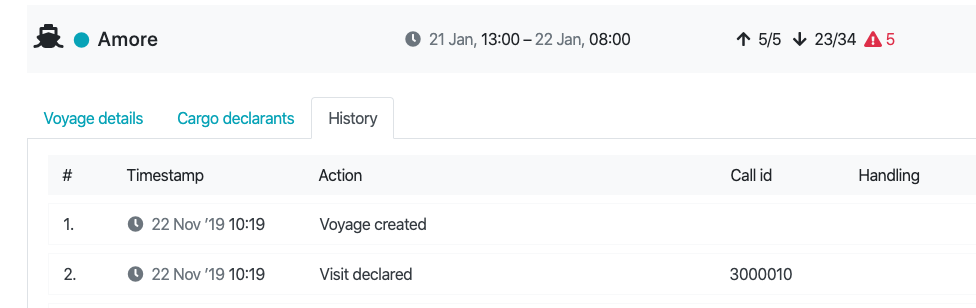
Is it possible to view a rotation/visit after it has been cancelled?
Once you have cancelled a rotation or visit, it will no longer be displayed on the HCN Barge and HCN Rail web page.
The terminal will receive a “Cancellation Requested” status update in connection with the cancelled visit/rotation.
As soon as the terminal accepts the cancellation, the visit or rotation will no longer be visible on the terminal web page of HCN Barge / HCN Rail.
How can I quickly find my prenotification/status request, visit or rotation?
There are search filters within the screens. By entering one or more search terms, you can create a list. Search terms can be combined by means of a space. A search is performed on the words you see in the list but also on words and fields in the entire prenotification/status request, visit or rotation.
Examples: Go to the list of 'Handlings' or the 'Handlings' tab in a visit.
| Desired result: list of all handlings of containers | Search terms |
| being loaded | Loading |
| being discharged | Discharge |
| with container number ABCD6170760 | ABCD6170760 |
| with booking number/clearance reference
REF6170760 |
REF6170760 |
| being discharged with a rejected prenotification | rejected discharge |
| that have been cancelled | Cancelled |
| that are empty and have been discharged | empty discharged |
| with shipping company 'Orient Overseas Container Line Ltd' | OOCL |
| that are blocked | BLC |
| for which the documents are not in order (Customs Documents Missing) | CDM |
Below is a summary of known codes which the terminal can communicate back to you via the handling status and which you can search on using the search filter.
| Code | Omschrijving |
| BCO | Before cargo opening |
| BLA | Blocked by shipping line |
| BLB | Blocked by security |
| BLC | Blocked due to customs |
| BLD | Blocked by fire brigade |
| BLI | Blocked by inspection |
| BLN | Blocked due to difference in container number between delivery order and physical container |
| BLP | Blocked by police |
| BLT | Blocked by terminal/Not present |
| CDM | Customs documents missing |
| COA | Container not available |
| COK | Container OK |
| COR | Container not released/Booking status |
| COU | Container unknown |
| CTV | Cancel Terminal Visit |
| DUP | Duplicate order |
| ORA | Booking already in use |
| ORN | Booking number unknown/Carrier or container lessor unknown |
| OTH | Other |
| QQQ | Conditionally accepted |
| RUB | Message has error in specified EDIland category, ie. RUB76.1 |
| BOF | Booking status |
| BON | Size/type |
| NNG | Booking number unknown |
| VES | Vessel unknown |
Can you use HCN Rail on your smartphone and tablet?
Yes, you can.
Which browsers are supported?
Common browsers including Microsoft Edge are generally supported. The preference for optimum use is Google Chrome. Internet Explorer, the Microsoft predecessor to Edge, is not supported (from October 31, 2021).
What do the figures displayed on the rotation and visit screen mean?
For example, if you see 5/50, this means: 5 handlings are linked to this rotation or visit and 50 containers are notified as the expected number to discharge. As a result, you can see that you can still link multiple handlings to this visit without exceeding the expected number to discharge.
Please note: as soon as the barge goes into operation, actual numbers are shown, for example, 2/40 = 2 containers actually loaded of a total of 40 containers prenotified for loading during this visit.
The numbers after the warning icon indicate how many containers there are issues within the handling status.
Can I still submit the connecting seagoing vessel at terminal visit level?
No, this information is not used by the terminals. This may change in the future.
How do I add barge operators?
Go to the rotation and add one or more barge operators under the 'Cargo declarant' tab.
Should the voyage number be unique or only in combination with the call ID?
There is no validation of whether the voyage number is unique.
If I delete a prenotification of the visit in my own planning system, what happens?
MCA Barge sends a cancellation of the prenotification to the terminal. A status request is then sent to the terminal. It can be found as a separate status request in the web screen under the Handlings -> "Detached handlings" tab.
If you link the prenotification to another visit, MCA Barge will send a cancellation of the prenotification to the terminal. A new prenotification will then be sent to the terminal of the new visit. It will be available under "Handlings" of the new visit.
You will continue to receive updates on the handling status if the terminal supports them. Click here to visit the functionality overview.
If a terminal does not support editing of prenotifications, what can I do in our own planning system?
You can cancel the prenotification and make your changes in the same prenotification. You then resend the prenotification.
Please note: every prenotification is given a unique label within HCN by which Portbase recognises the transaction. You can change, cancel and resubmit this prenotification with a unique label at any time. As long as you continue to use the same original prenotification, you pay for only one transaction.
View the Functionality Matrix to see whether the terminal supports a modification message.
I have submitted a prenotification from our planning system. Can I then submit a new prenotification and/or status request?
If you submit a new prenotification with the same combination, the prenotification will be rejected.
A prenotification may occur only once with the combination of:
A status request can be submitted multiple times; however, once is enough to receive ongoing changes to the handling status.
How can I report ‘Bonded transport in transit via the Dutch port’?
Dutch customs has written a procedure for reporting bonded transport destined for the European hinterland on the customs manifest.
The procedure requires two actions in Cargo Declaration Import.
1. Goods should be declared with the status ‘EU Customs procedure T1’ on the import manifest
2. In addition the transit (T1) document reference must be mentioned at B/L level
Screenshot 1: "goods item details"
Screenshot 2: "produced documents"
Reporting B/L details via a system interface
If you send the B/L details via a system interface, you (or your software supplier) the following instructions apply:
In the IFTMCS message, the transit document can be stated under the segment RFF+ACE ‘related document number’. The new code ‘821’ has been added to this segment. The message specifications for the IFTMCS message can be downloaded via our developer portal.
Which equipment types are supported in Melding Lading Import?
Cargo Declaration Import support various equipment types: containers, trailers, swap body en chassis.
What is the difference between this service and Cargo Information; isn’t a discharge confirmation also sent as part of that service?
That's true: Cargo Information contains even more information but has the drawback that only one customer can be linked to a container. Data services are designed for multiple customers in the chain and can be linked to an infinite number of customers per container.
What is the difference between this service and the existing service discharge confirmation report?
The discharge confirmation report is part of a broader service called 'cargo information'. The data service Discharge Confirmation is a standalone (API) service that is suitable for connection to the customer's in-house system, enabling a follow-up action to be automated as soon as a container is discharged on the quayside.
Do you have to be registered as a customer in the PCS to use the service?
Yes, a customer of a data service must be a Portbase customer and be registered in the PCS so that a system user can be created.
Is there a maximum number of requests per customer?
No
What is a data owner?
The party that originally entered the data in PCS (in the case of Discharge Confirmation, this is a terminal).
Can the customer see the Discharge Confirmation on a web screen?
No, the data service Discharge Confirmation is always offered via an API link. This ensures that 'applying' the declaration can be done automatically, without requiring any action to be performed. The discharge confirmation can be used as an 'automatic' trigger for the application message. Portbase supplies this service via an API, which enables a linkage with the customer's own system.
Which key does the customer need to supply in order to request a discharge confirmation for a specific container? In other words: how can a customer ‘subscribe’ to a discharge confirmation message for a specific container?
The customer must be in possession of a container number + Bill of Lading number (B/L number) or container number + Call Reference Number (CRN). The CRN is a unique visit number for a ship to the port. Both combinations are valid for applying for a discharge confirmation. As soon as the container has been discharged at a terminal, the discharge confirmation is automatically received. In addition, a URL is needed to send the discharge confirmation to. In the connection process, this URL is used to establish an API connection with the ICT department/software supplier. The API link enables the automatic receipt and request of discharge confirmations.
What is the difference between equipment number and shipment number for import shipments?
Notification Import Documentation 2.0 can be used for both deepsea-, shortsea- and ferry terminals.
CLDN: CLVW0012345678001
DFDS/KVSA: DFDS123456780001
P&O: PONFHU12345678001
Stena Line: STNL0012345678001
This overview shows which cargo flows are supported by the various terminals.
In which situations can I specify another type of transport equipment than a container?
You can pre-notify various types of equipment at ferry operators and at some terminals for breakbulk cargo.
Based on the booking number you provide, our system recognises whether you are able to specify other types of equipment than containers.
A booking number of a ferry operator can be recognised by the first 4 positions of the booking number:
PLEASE NOTE: You may have received a booking number from P&O Ferries that starts with EU, such as EU12345678 (example). If that is the case, you must place the letters PONF before the booking number when entering the booking number, so PONFEU12345678 (example).
After entering a booking number with one of these ferry operators, you are able to specify equipment numbers other than a container number.
How do I input other transport equipment than a container?
In this respect, Portbase adheres to the rules as they are already being applied by the ferry operators:
If you are uncertain as to how you should enter the equipment number in a specific case, please contact the ferry operator.
How do I modify or delete a prenotification which has already been sent?
You can search for the prenotification to be modified or deleted by using the search filter. Enter the document number (usually the MRN) and the date the prenotification was generated. In the search result, click on the relevant document number or transport equipment number. The prenotification then opens in a new screen. You can now implement and save the changes. If you wish to delete the prenotification, you can do so at the bottom left.
Please note! Only the firm which generated the prenotification can modify or delete a prenotified export document. Moreover, this is only possible if the transport equipment has not yet been accepted at the terminal (it does not yet have ‘gate in’ status).
Why am I sometimes asked to enter a shipment number, and sometimes a container number?
For transport by ferry (via a ferry terminal) it is possible to request the status for a given shipment ID (which is why you are asked for a shipment number). For the connected shortsea and other terminals, the information can be requested for a specific container (which is why you are asked for a container number).
Shipment numbers of ferry-operators have the following format (SCAC + bookingnumber + sequence number):
CLDN: CLVW0012345678001
DFDS/KVSA: DFDS123456780001
P&O: PONFHU12345678001
Stena Line: STNL0012345678001
I’m unable to select the desired terminal; why is this?
The service Import Status displays information only for those terminals that make use of the NID return messages. This includes all ferry and shortsea terminals that (potentially as a result of the Brexit) are connected to the PCS. If it is not possible to select a particular terminal, this means that terminal does not work with the NID return messages and no information is available within the service Import Status.
Which cargo flows (containers/shipments) are supported by each terminal?
You can find an overview of the supported information flows here.
In this overview, you can see for each terminal whether it supports MID messages with container numbers, shipment numbers or both. You can find this information in the line ‘Pre-notify type of cargo flow?’
I cannot use a document type, why is this?
You are not authorised to use the document type in question at the terminal in question. Check your terminal contract and amend it in consultation with our sales department.
Which terminals support an acceptance message?
Some terminals will dispatch an acceptance message in reply to the sent notification and others will not. This means an acceptance message will only show up in your screen for terminals that dispatch said message
Terminals that wont send a confirmation on you pre-notification will be shown with a green statusbar and the remark 'sent, terminal wont send respone'.
An overview of terminals which do and do not send an acceptance message is available here.
In this overview, you can determine for each terminal whether it supports an acceptance message (also known as a return message). You can find this information in the line ‘MID return message possible?’ Yes/no
Which document type do I need to use for my import documentation?
See the customs authorities' "Guide to Notification Import Documentation in the Port of Rotterdam (MID)"
What is the procedure at the terminal?
A terminal is only permitted to allow cargo that has arrived/has been unloaded to leave the terminal if a customs procedure is known. Via Notification Import Documentation, you notify the terminal of the customs procedure for the cargo in question.
I am not sure which mode of transport I should enter
If you do not (yet) know by which mode of transport the cargo will be collected from the terminal, we recommend that you enter ‘Not applicable’.
How should I count the “Narcotics” present?
For narcotics (009), you can enter a weight of “1” to refer to a list of “medicines” which are on board at the time of entering the port.
This list includes a description and quantity of the product in question.
Which information must I include in an STO message?
The content of this message is described in the N88 chart in the Customs code book. Twelve categories of goods are listed, along with the units in which they must be expressed. Examples are the number of cigarettes, number of cigars and number of litres of wine. The bunkers and lubricating oil in connection with the ship’s propulsion must also be included in the STO message.
Will I soon be able to submit the Notification Provisions/Bunkers via the new Portbase service as well?
Several areas of uncertainty remain with regard to the electronic submission of provision information by shipping agents and Customs’ ability to enforce this requirement. Customs is still looking into this matter at the moment. Consequently, the new service Notification Ship's Stores does not provide an option to electronically notify the provisions.
I am not (or no longer) receiving e-mail notifications; how is this possible?
It's possible that in the past, you made use of e-mail notifications from the service Cargo Declaration Import or Customs Scan Process. These email notifications will be discontinued as of 1 November 2017. You will need to sign up for the e-mail notifications from Inspections Portal. Refer to the Quick Start Guide for Inspections Portal to find out how you can (re)adjust the settings for e-mail notifications.
For which cargoes will I be subject to inspection?
You may receive an inspections notice for any cargo that has been reported to Customs via a Declaration for Temporary Storage (SAL). This includes container cargo, general cargo and in exceptional cases, bulk cargo as well.
Which ports are participating?
Inspections Portal is available for all ports in the Netherlands. In order to use Inspections Portal, one condition applies: the SAL must also have been submitted to Customs via the PCS service Cargo Declaration Import.
I receive inspections from other government agencies as well; can I view these inspections in the Inspections Portal, too?
All inspections covered by the ‘Loading Supervision for Seaports’ agreement can be received via the Inspections Portal. This means that Customs may also conduct or contract inspections on behalf of NVWA (Netherlands Food and Consumer Product Safety Authority) or the ILT (Human Environment and Transport Inspectorate). The government agencies will, however, retain the right to conduct their own inspections outside the scope of the agreement. Such inspections are not currently announced via the Inspections Portal.
Can a sent manifest be deleted/cancelled?
A sent manifest cannot be deleted without informing customs. However you can cancel the manifest towards customs. To cancel the manifest, delete all equipments and then resend the manifest. Please note: the manifest must be completely empty and have been previously accepted by customs.
If a terminal does not support editing of prenotifications, what can I do in our own planning system?
You can cancel the prenotification and make your changes in the same prenotification. You then resend the prenotification.
Please note: every prenotification is given a unique label within HCN by which Portbase recognises the transaction. You can change, cancel and resubmit this prenotification with a unique label at any time. As long as you continue to use the same original prenotification, you pay for only one transaction.
View the Functionality Matrix to see whether the terminal supports a modification message.
How to deal with groupage transport?
If your shipment is a groupage transport, a document must be pre-notified for each shipment.
You can check whether you are dealing with groupage transport in the service Import Status.
You are dealing with groupage transport if, when you search for your shipment in the service Import Status, you receive several search results in which the last 3 digits of the shipment number differ each time. See for example:
You can see the status per shipment in the example above. Make sure that an import document is pre-notified for each shipment.
If you have questions about one of the shipments, please contact the ferry operator.
Why can’t you use ‘customs release’ in most cases?
Document type 'customs release' is only intended for specific cargo shipments that require additional explicit customs permission to leave the terminal. The shipment remains blocked until Customs has granted this permission.
We have noticed that 'customs release' is regularly used to pre-notify transit documents from the UK or Ireland. This is not correct and results in your shipment remaining blocked at the terminal.
For transit documents drawn up in Ireland or the United Kingdom, the shipping company will make a notification import documentation on your behalf. For more information, see this explanation.
How can you correct an incorrect notification with FWV?
If you have pre-notified the document type FWV unintentionally, please contact the terminal to correct this document notification.
What is the correct shipment number for ferry operators in import shipments?
A shipment number consists of a SCAC-code, the booking number and the sequence number of the shipment. Shipment numbers of ferry-operators have the following format:
| Company | SCAC | Example | Additional explanation |
| CLdN | CLVW | CLVW0012345678001 | “CLVW” & “00” & bookingsnummer (8 positions) & sequence number of the shipment |
| DFDS / KVSA | DFDS | DFDS123456780001 | “DFDS” & bookingsnummer (8 positions) & sequence number of the shipment (please note: extra 0) |
| P&O Ferries | PONF | PONFHU12345678001 | “PONF” & departure location (here: Hull) & bookingsnumber (8 positions) & sequence number of the shipment |
| Stena Line | STNL | STNL0012345678001 | “STNL” & “00” & bookingsnummer (8 positions) & sequence number of the shipment |
Do I need to prenotify returning empty packaging (roll containers, flower containers, packaging material) from the UK?
In principle, the packaging has lost its Union status and must be declared in order for goods to regain Union status.
How it works:
Please note! In your booking with the ferry operator, clearly state that you are transporting empty packaging. Also make sure that you comply with the Customs regulations: (in Dutch): https://www.getreadyforbrexit.eu/wp-content/uploads/2020/10/2020-09-28-Memo-ODB-terugkerende-emballage-en-verpakkingen1.pdf
Do I have to notify transit documents from the UK when goods the Netherlands is not the final destination?
Scenario: You have drawn up a transit document from the United Kingdom (or from Ireland) that continues to accompany the goods until their final destination in the european hinterland (so-called transit document; T1/T2). Hence, the transit documents should not be signed off in the Netherlands.
To make sure that the goods may proceed through the hinterland to it's final destination, follow this procedure:
Your carrier ( / ferry operator) will have to declare your goods as 'passing though upon arrival'.
Please note! A transit document from the UK can be recognised by the first 5 characters: "21GB00" A number starting with "21GB01X" is not a transit document, but an export document from the UK.
IFTMCS has been sent but the B/L is not displayed in the web screens. Why is this?
This is commonly caused by the fact that certain data is missing in the submitted notification, such as the postal code of the consignee or another party. Check if all the data has been entered in your system. For many errors, negative aparaks and mail notifications are also sent. You can set these notifications under ‘My Profile’, notifications settings.
I cannot find my document, how can I fix this?
If you cannot find the ‘document number and container number’, please contact the service desk. We can check whether this may have been registered by another party. If we are unable to find it, it has most likely not been registered.
If I delete a prenotification of the visit in my own planning system, what happens?
MCA Barge sends a cancellation of the prenotification to the terminal. A status request is then sent to the terminal. It can be found as a separate status request in the web screen under the Handlings -> "Detached handlings" tab.
If you link the prenotification to another visit, MCA Barge will send a cancellation of the prenotification to the terminal. A new prenotification will then be sent to the terminal of the new visit. It will be available under "Handlings" of the new visit.
You will continue to receive updates on the handling status if the terminal supports them. Click here to visit the functionality overview.